Launching Sublime Text from command-line Windows
Lets see step by step
Windows:
1. Download and Install Sublime Text and git
2.Find the directory where Sublime is installed. If you do not change the directory during installation this should be here C:/Program\ Files/Sublime\ Text\ 2/sublime_text.exe. To confirm, that your directory is right, run this ls C:/Program\ Files/Sublime\ Text\ 2 within Git Bash. You should see sublime_text.exe listed. If you get the error No such file or directory, Sublime is installed somewhere else for you and you'll need to find it. For example, in 64 bit PC it might be under C:/Program\ Files\ (x86)
3.Open Git Bash and run this echo 'alias subl="C:/Program\ Files/Sublime\ Text\ 2/sublime_text.exe"' >> ~/.bashrc
Finally Close and re-open Git Bash. Typing subl in Git Bash should now open Sublime.
Windows:
1. Download and Install Sublime Text and git
2.Find the directory where Sublime is installed. If you do not change the directory during installation this should be here C:/Program\ Files/Sublime\ Text\ 2/sublime_text.exe. To confirm, that your directory is right, run this ls C:/Program\ Files/Sublime\ Text\ 2 within Git Bash. You should see sublime_text.exe listed. If you get the error No such file or directory, Sublime is installed somewhere else for you and you'll need to find it. For example, in 64 bit PC it might be under C:/Program\ Files\ (x86)
3.Open Git Bash and run this echo 'alias subl="C:/Program\ Files/Sublime\ Text\ 2/sublime_text.exe"' >> ~/.bashrc
Finally Close and re-open Git Bash. Typing subl in Git Bash should now open Sublime.
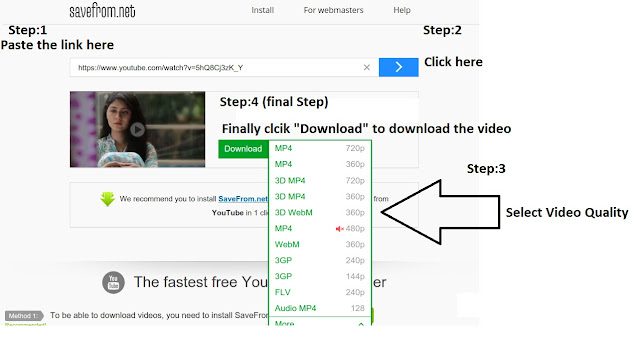
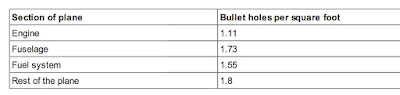
Comments
Post a Comment